http://www.channel4.com/about_c4/styleguide
http://www.4creative.co.uk/flash/#/print/press_and_poster/
Using the style guide I was able to get the Channel 4 logo.
ave images of peoples obessions including within the documentary in
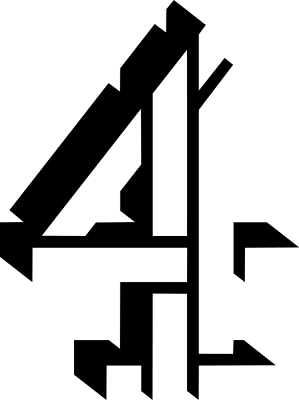
The first idea we had was having a box filled with merchandise, of peoples obsessions, however our other idea was to have a closeup of an eye, and have images of people's obsessions within the eye.
In the end we decided on the latter.
The main image used was a close-up of an eye that I took. Using Adobe Photoshop I changed the contrast and brightness of the image to give a sharper focus.
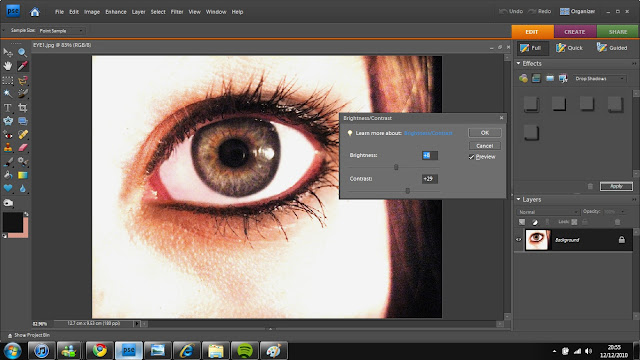
After that I added another tool and using the selection tool and pain buckets tool, i made the required boxes for the text to be place in.
After the font, and Channel 4 logo were added, I lowered the saturation of the main image, and added on the slogan 'What's your's?'
The next thing to add in we're the images in the eye.
Twilight Tshirt taken on an Iphone.
I changed the opacity to around 50% and used the Rubber tool to erase the edges of the images, and lowered the opacity so that the harshness on the brush wasn't sharp.
After this, I realised that the text boxes should go the opposite side, so after doing that, I changed the colour of the Channel 4 logo to a white shade, using the paint bucket tool.
After that I played around with the contrast and saturation until the image was sharp and striking.
The final product.


















